The Automixer is designed to significantly improve the quality of multitrack audio recordings by reducing microphone bleed and managing overlapping speech. This feature is particularly beneficial where multiple microphones are used in a recording environment with suboptimal acoustics.
What is Microphone Bleed?
Microphone bleed occurs when multiple microphones in close proximity pick up the same audio source, such as when two microphones capture the voice of a single speaker. This often results in an echo or reverb effect and can diminish the overall quality of the recording. The Automixer is specifically designed to address this issue, reducing the unwanted effects of mic bleed and producing a cleaner, more professional sound.
Step 1: Upload Your Multitrack File to Cleanvoice
• Upload a multitrack audio file(s) that you wish to mix.
Step 2: Create a Custom Template
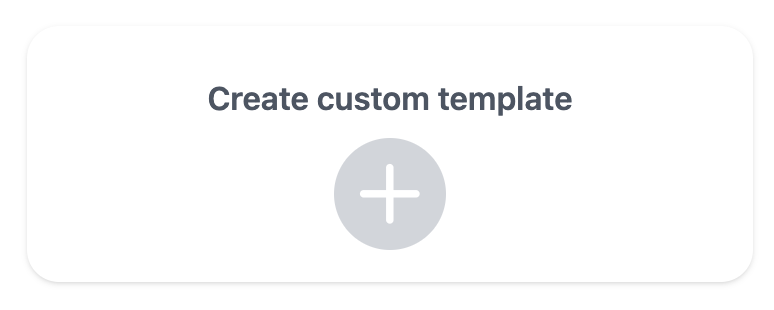
• Once your file is uploaded, navigate to the template section.
Step 3: Activate Automixer
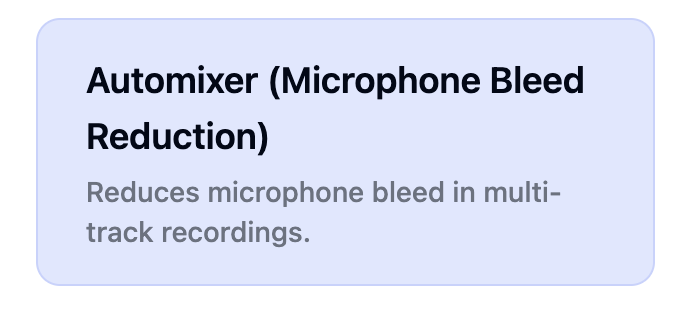
• In the custom template settings, locate the Automixer option.
Step 4: Save and apply the Template
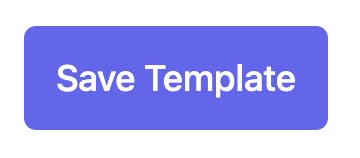
• After configuring the Automixer, apply the custom template to your uploaded multitrack file.
• Cleanvoice will process the audio, applying the Automixer settings to enhance your recording.