You can upload your podcast audio or video and try Cleanvoice - without signing up (that is as a guest user).
When you edit with a guest upload, you can see the before/after versions of your files.
You don't have to sign up (even if that's free) for something you haven't tried. Yet, you can explore most of the features, how Cleanvoice works, and what editing results look like.
Step-1: Visit Cleanvoice.ai
Step-2: Click on the "Try it For Free" button.
Step-3: Upload your audio or video files.
Step-4: Choose from pre-set templates. (Whether you only want to remove noise, or mute edits, or need transcription along with).
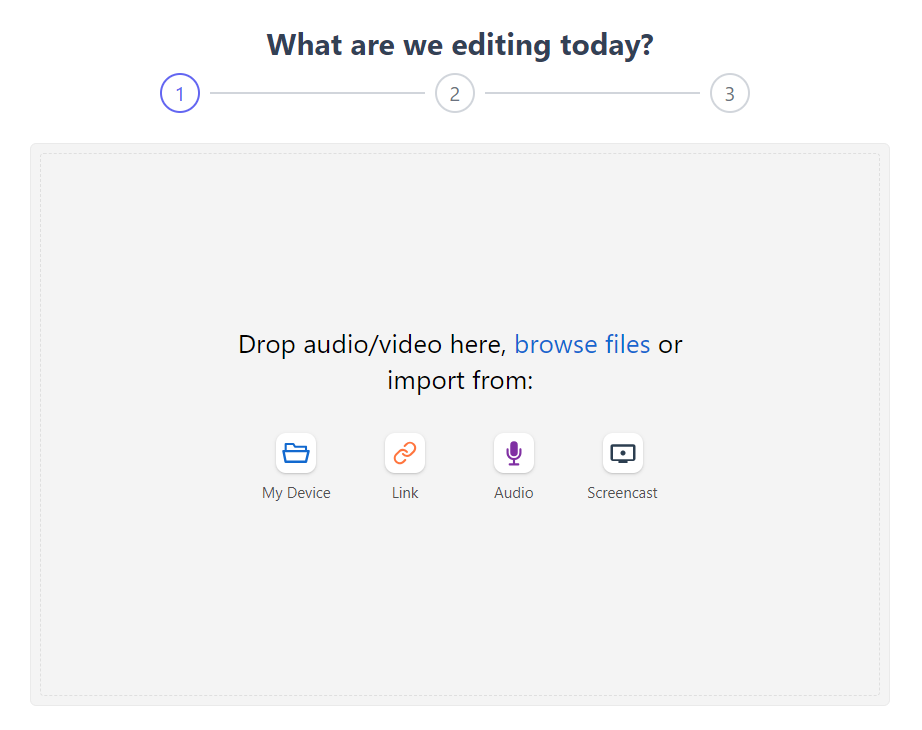
Sit back and relax while your file is getting auto-edited.
Get a before/after preview of your cleaned file.
Hear, feel, and compare the difference.
You can even see the transcription preview if you have selected the "clean+summary" template.
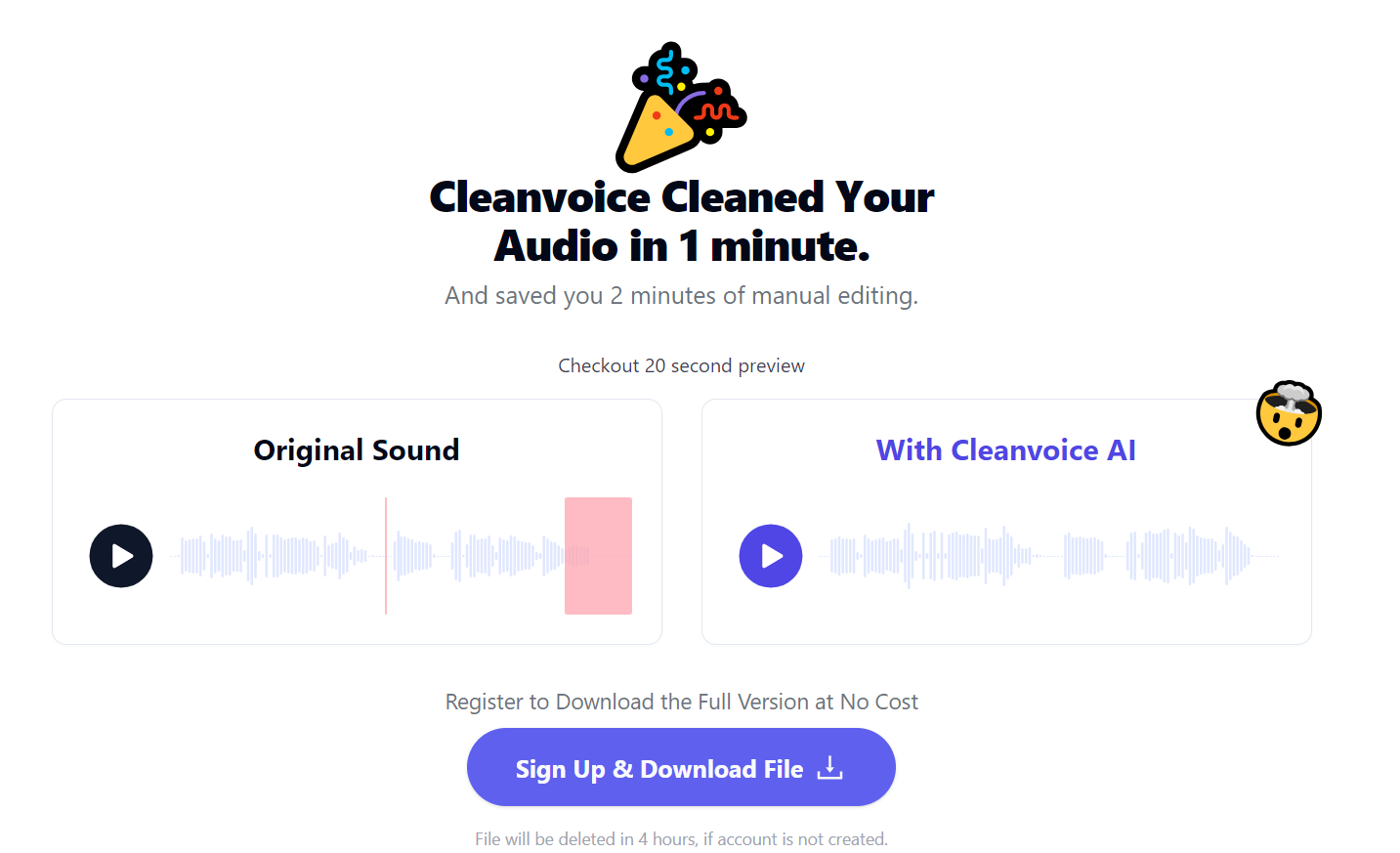
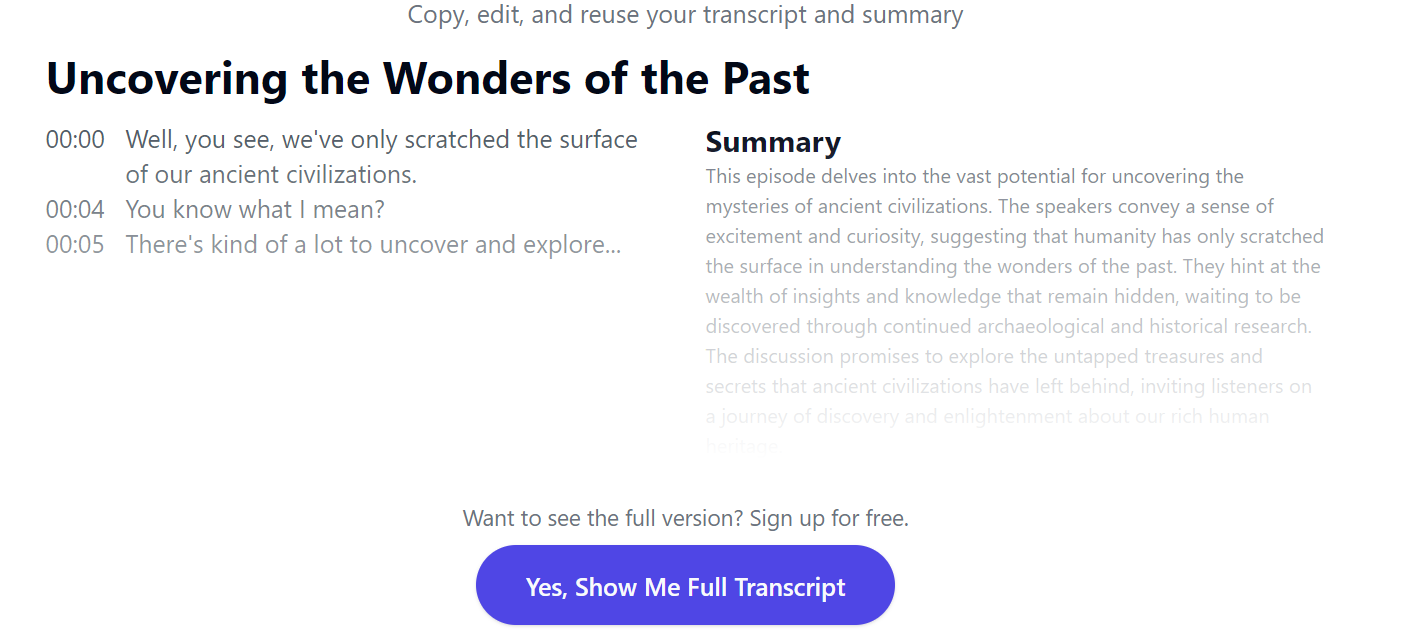
You cannot download your review of your full file when you upload it as a guest user.
This encourages fair usage.
To download or view your full file, you must sign up.
You can do it for free or without needing any credit card details.